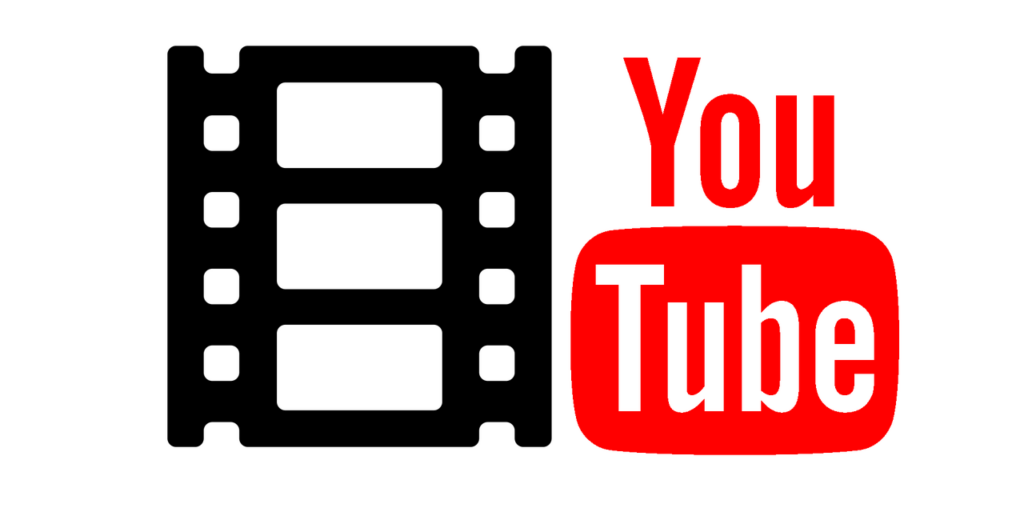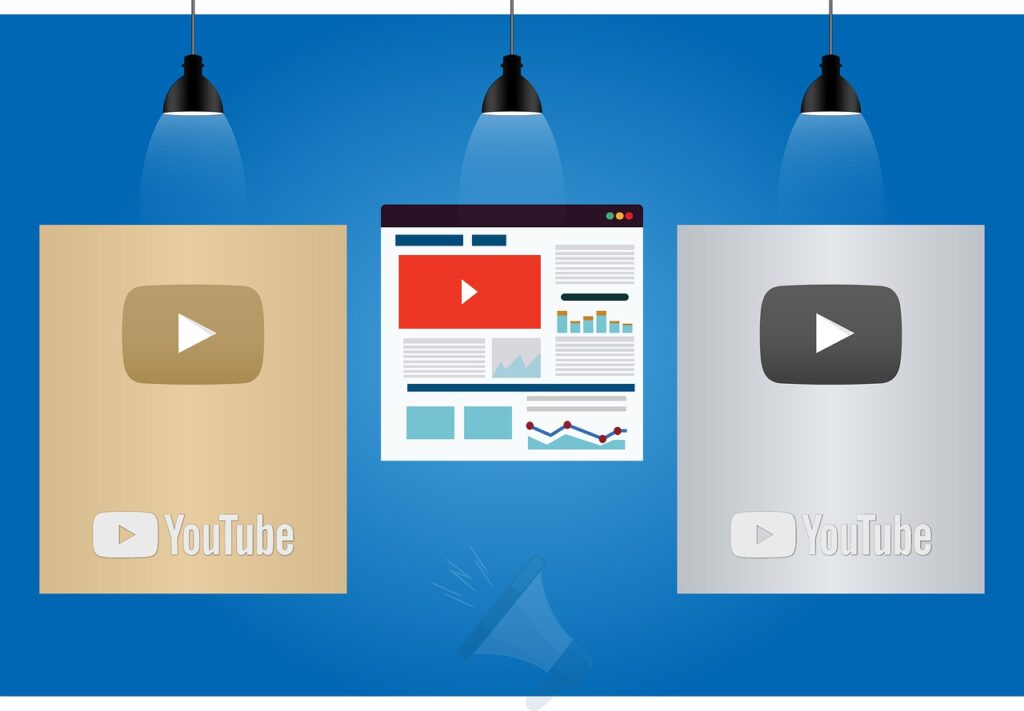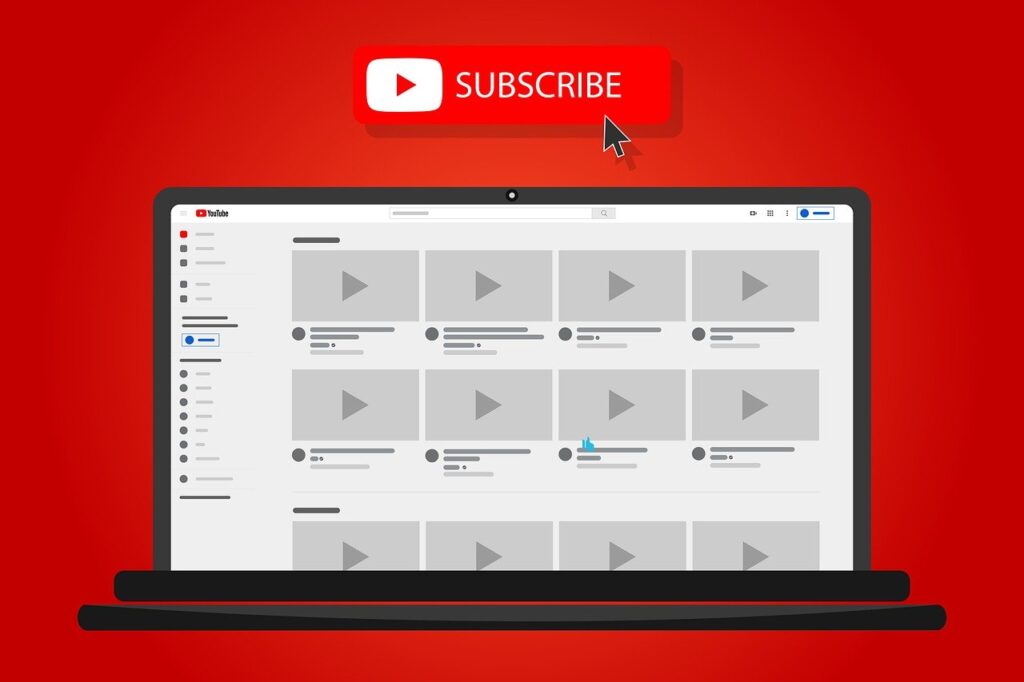The IPTV is streamed and operated using the VideoLan media VLC media player. An IP-based television service called IPTV allows you to watch all of your favorite international TV shows. Additionally, the media player on the IPTV website can access the IPTV to view it. You can stream all of your TV through IPTV using the most recent version of VLC by setting it. One of the most widely used third-party channel software is IPTV Player. A VLC player is simple to use, add M3U playlists to, and even watch IPTV videos on. Here, we’ll examine how to run IPTV on VLC Media Player for IPTV:
To know more about – How To Setup Amazon Firestick
This step-by-step process demonstrates How to Run IPTV on VLC Media Player in under few minutes.
Screenshot Guide – Run IPTV on VLC
#1. If you don’t already have one, download VLC Media Player and install it
Official Download of VLC media player – www.videolan.org/vlc
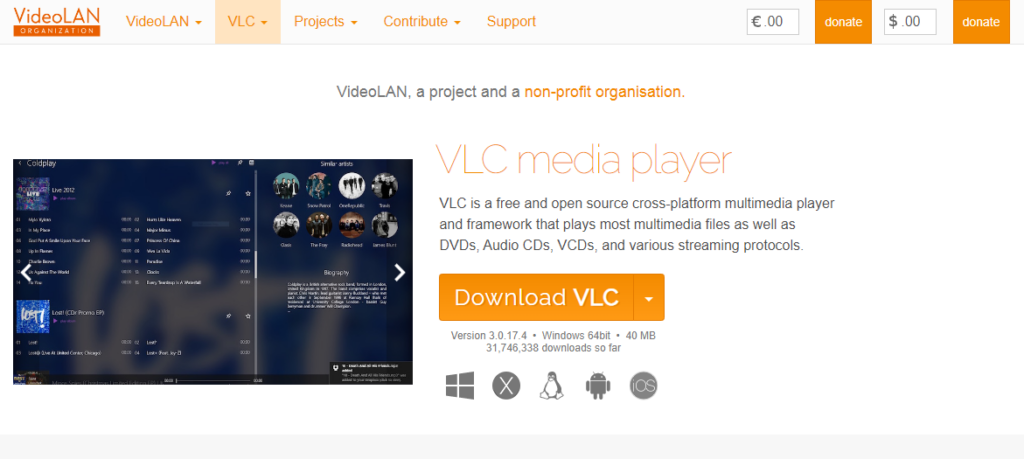
#2. Go to Preference Menu
After installation, use Ctrl + P for Windows or Command + P for Mac to access the Preference Menu.
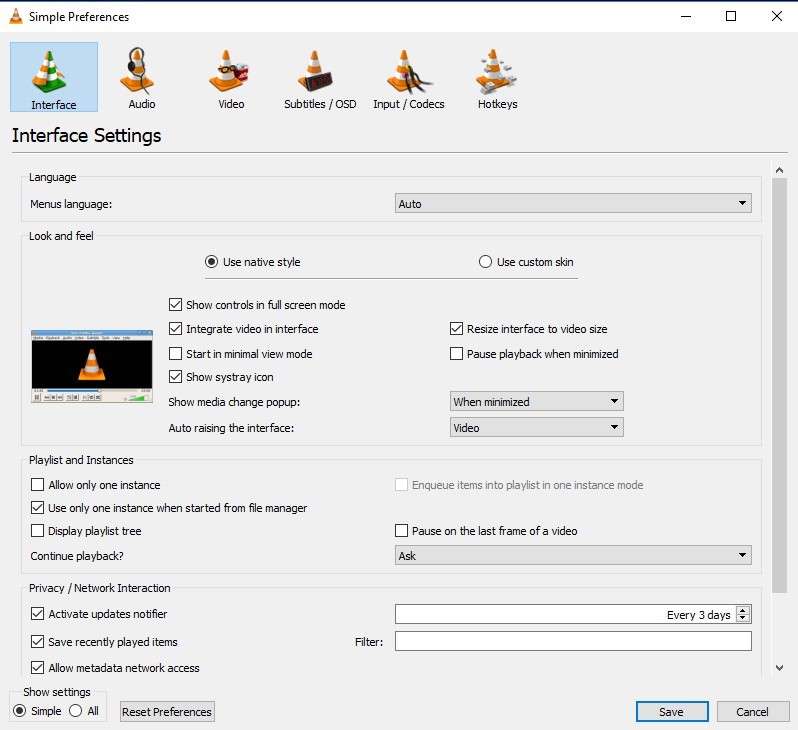
#3. Select “All” from the radio buttons
You may find the Show settings area towards the bottom of the Preference tab. Select “All” from the radio buttons.
#4. Now select Video Codecs from the Input/Codecs menu. Choose “FFmpeg”
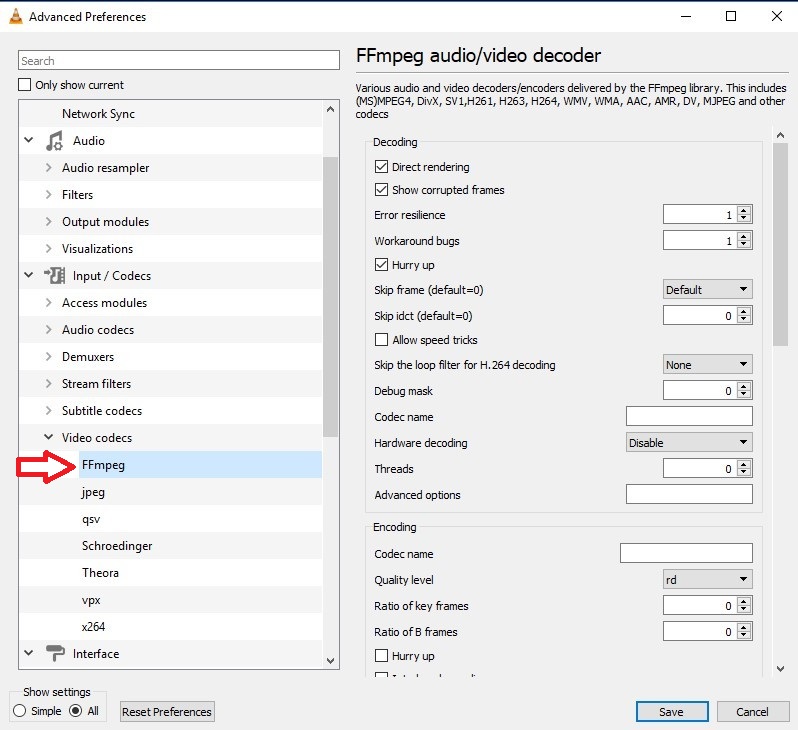
#5. Click “FFmpeg” and Disable the Hardware decoding
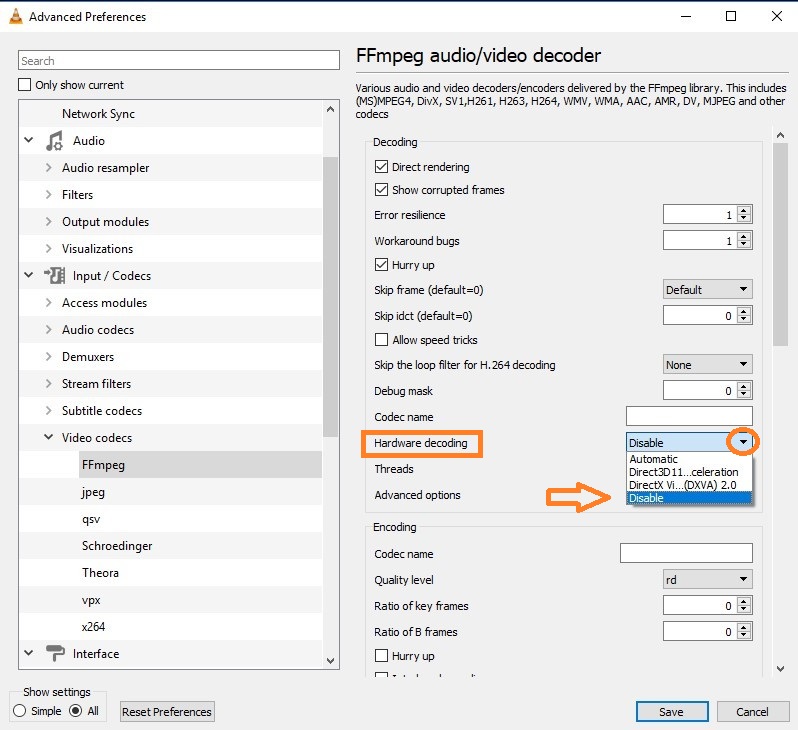
#6. Click Input / Codecs now
Click Input/Codecs now, and then scroll to the bottom. You must set the Network Caching to 3000 milliseconds (ms) on the right side as shown the screenshot.
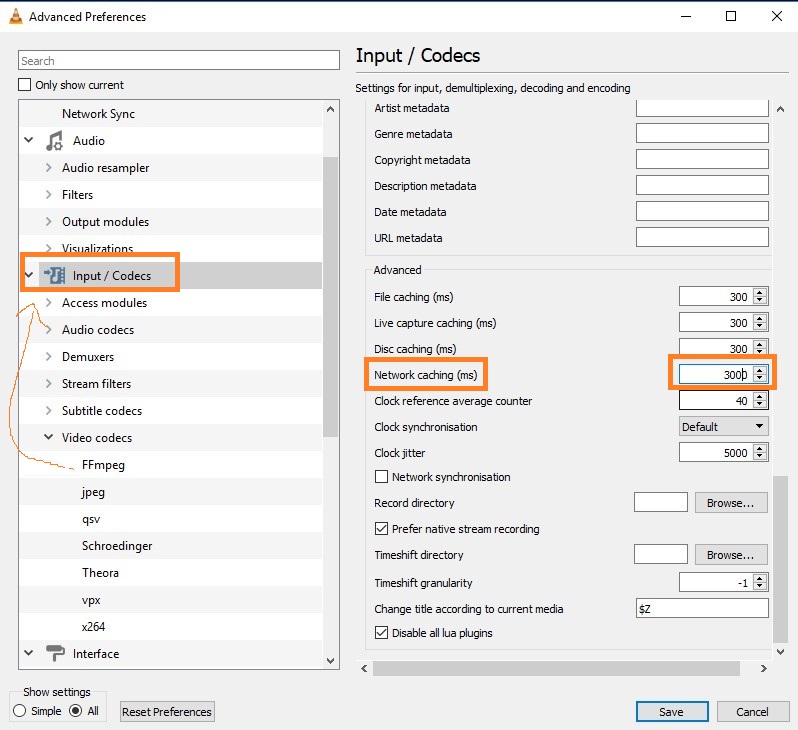
#7. Scroll up and find the “MTU of the network interface”
You may find “MTU of the network interface” by moving your cursor up to the Network settings section. For cable, set it to 1500, and for ADSL, to 1498 as shown the screenshot.
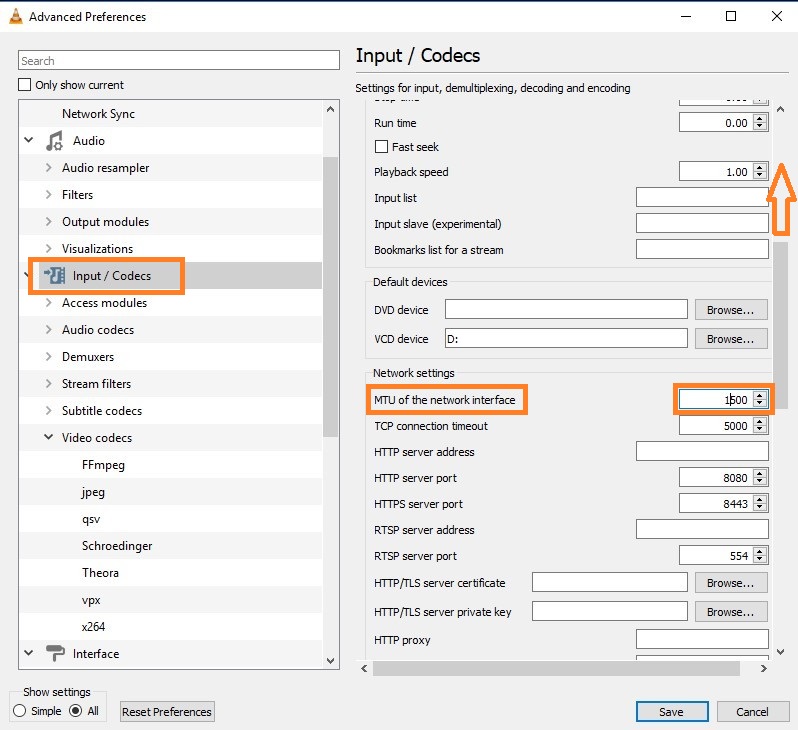
#8. Click the “Save” button
VLC Media Player is ready to watch videos from IPTV. Then take these actions:
To know more about – How To Setup Amazon Firestick
#9. Select “Network” Stream by clicking on “Media” at the top of VLC
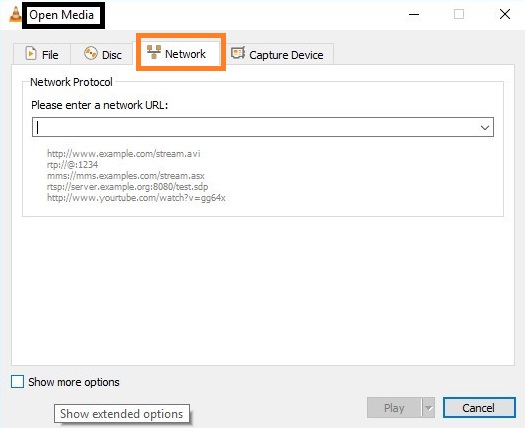
#10. Copy and Past IPTV provider’s URL
IPTV Provider will give you the URL. Select the channel you want to watch after waiting for it to load. Use VLC to enjoy IPTV! I appreciate you reading the article.