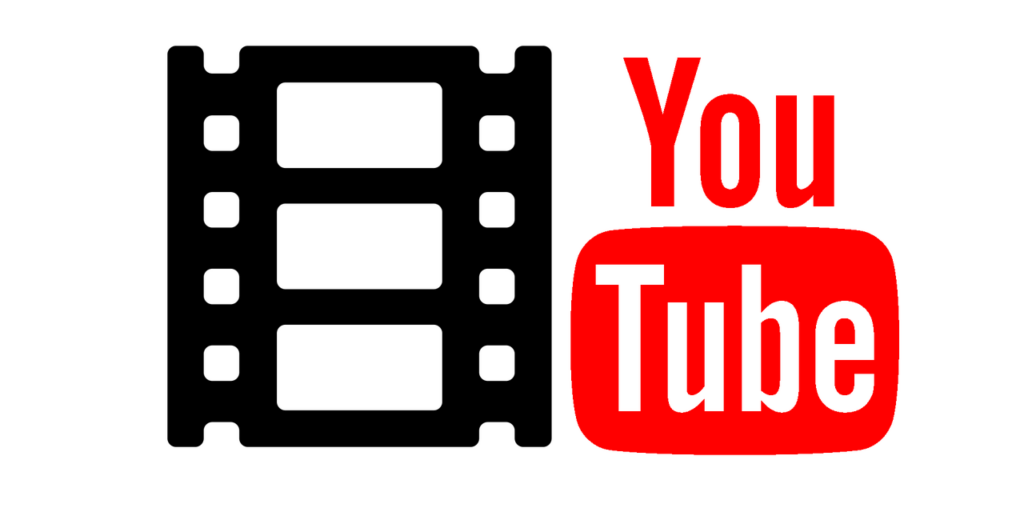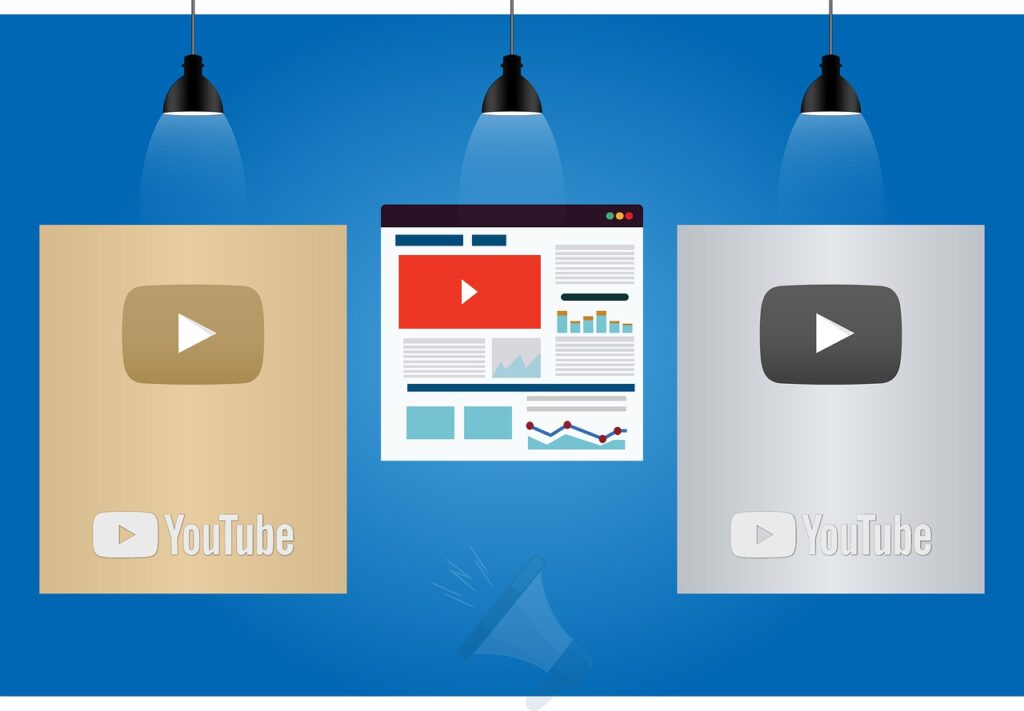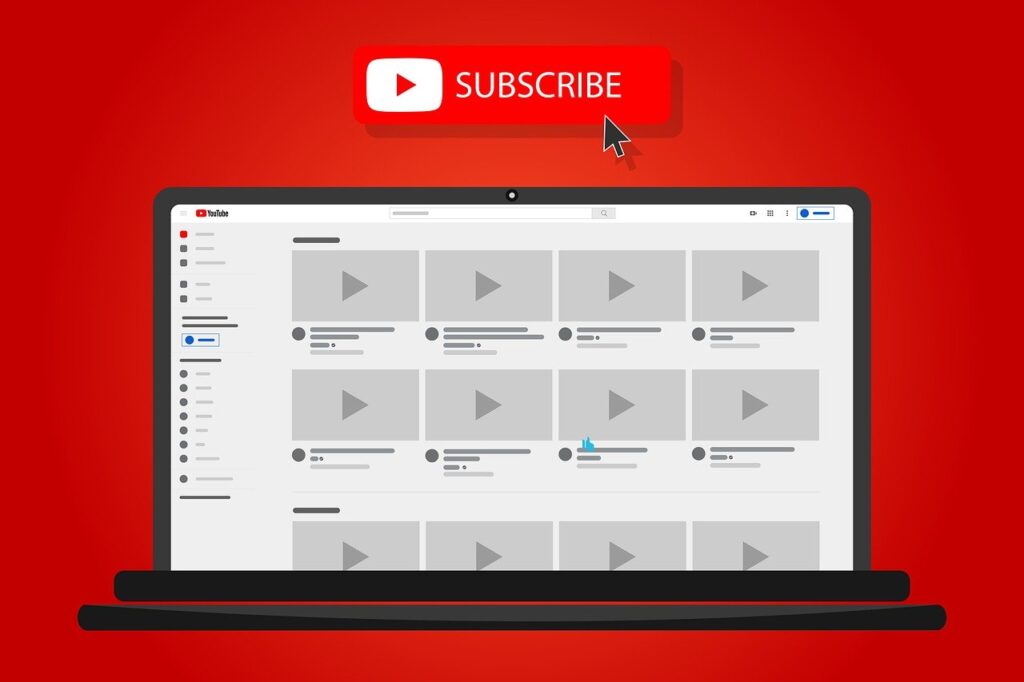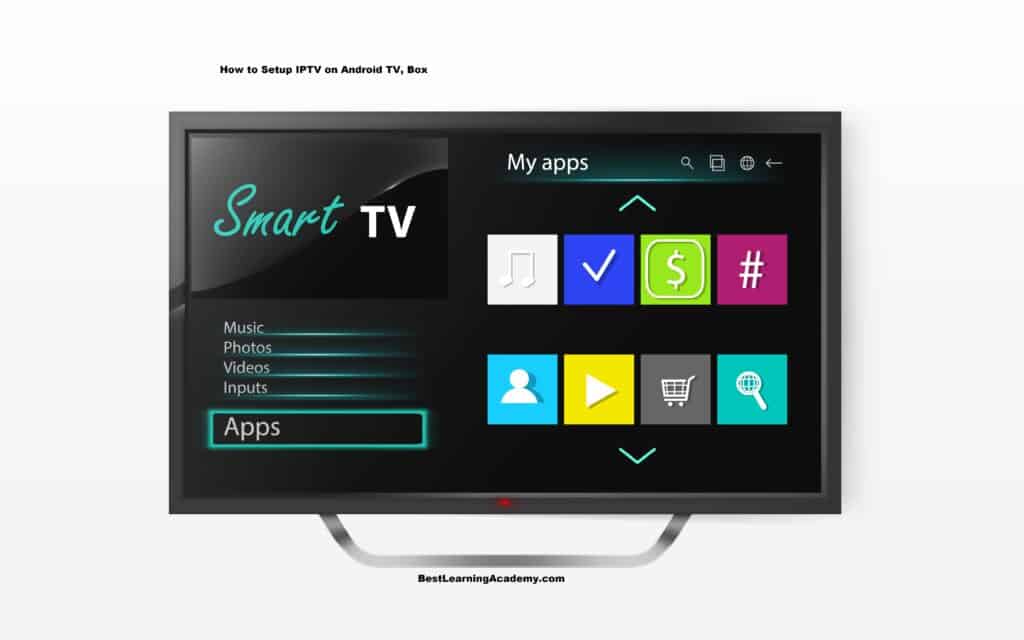
Our lives now include IPTV on a daily basis. The number of devices you can use to view IPTV content has increased along with the concept of IPTV. And when it comes to IPTV apps, your Android TV is at the top of the list. But you are aware that viewing IPTV programming on a larger screen would be preferable. Therefore, use the instructions below to install IPTV programs on your Android TV or Android Box if you’re interested in watching IPTV material on a larger screen.
Related – How to setup IPTV on Apple device (iPhone, iPad, Apple TV)
How to Setup IPTV on Android TV
Make sure, you have to get an IPTV subscription before proceeding with the instructions below. Get Free IPTV Service Provider.
#1. Start your Android TV’s GSE Smart IPTV player
If you do not have a GSE smart iptv player, you can follow the GSE Smart IPTV Setup.
#2. Select Agree
After reading the EULA Agreement form, select Agree.
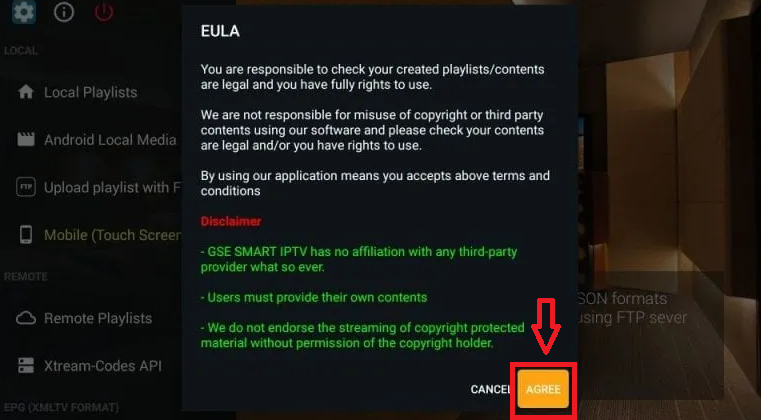
#3. Select the Hamburger icon
Once inside, select the hamburger icon (three horizontal lines) in the upper left corner.
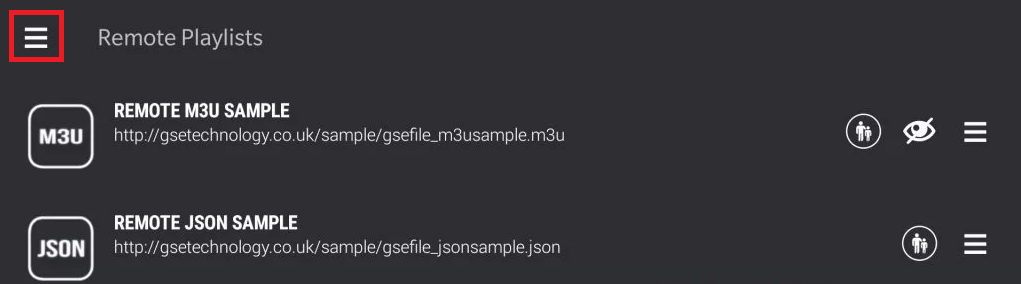
#4. Locate and choose the Remote Playlists option
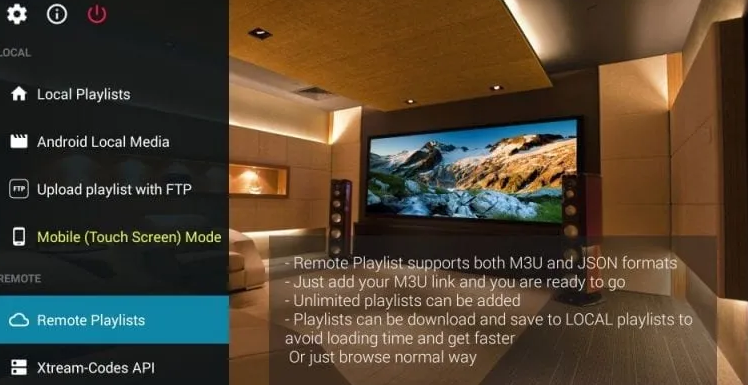
#5. Tap the Plus symbol (+) and choose Add M3U URL
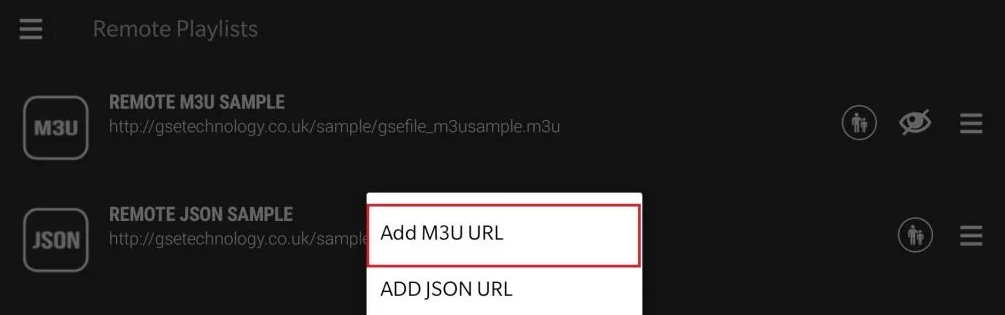
#6. Add the Playlists name and M3U link
In the route area, type the name of your IPTV provider’s playlists and the M3U link.
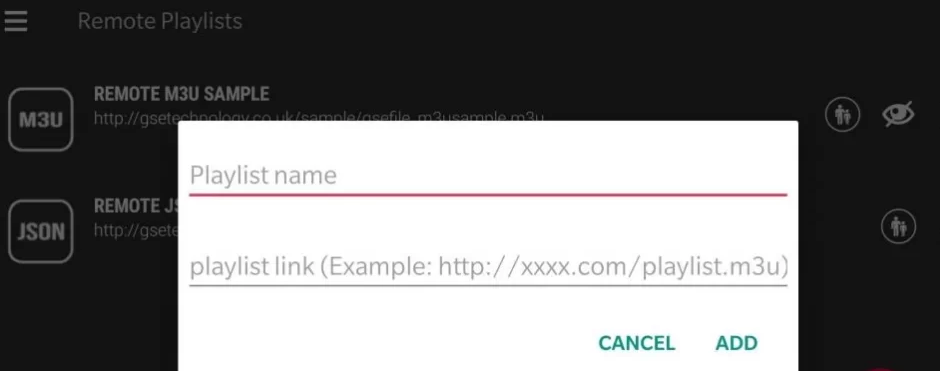
#7. All done for Android TV Setup
You can now access all of your IPTV provider’s programming on the screen.
How to Setup IPTV On Android Box
Nowadays, the Google Play Store comes pre-installed on the majority of Android boxes. If your Android device has a play store, then follow the instructions below to install an IPTV player.
#1. Set up the Android Box by connecting it to your TV

#2. On your Android TV, open the Google Play Store
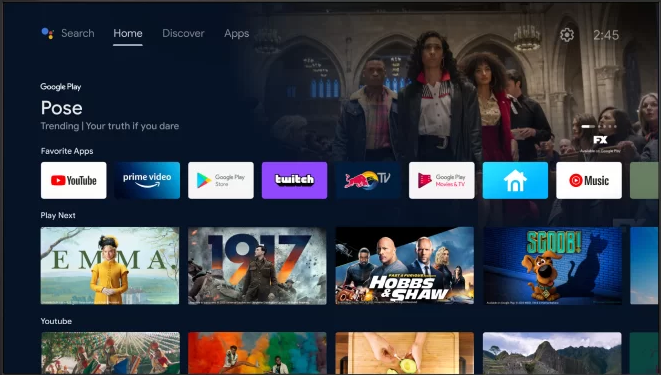
#3. Click the Search bar and type “GSE Smart IPTV”
Any IPTV player of your choosing can also be installed.
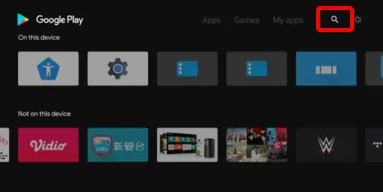
#4. Select the following logo “GSE SMART IPTV App”
Start the installation procedure by clicking Install.

#5. Launch the “GSE Smart IPTV” app
Get back to the home screen and launch the player from the Apps section after the application has been installed.
An Alternative – Setup Any IPTV on Android Box
Any IPTV apps can also be installed on Android TV using the technique listed below.
#1. Turn On your Android Box
Your TV linked to an Android Box should be turned on and connected to the internet.
#2. Enable Unknown Sources
You must activate Unknown Sources on Android TV in order to install third-party applications. To carry it out,
Select Settings > Simply select Security & Restrictions > Set ON Unknown Sources.
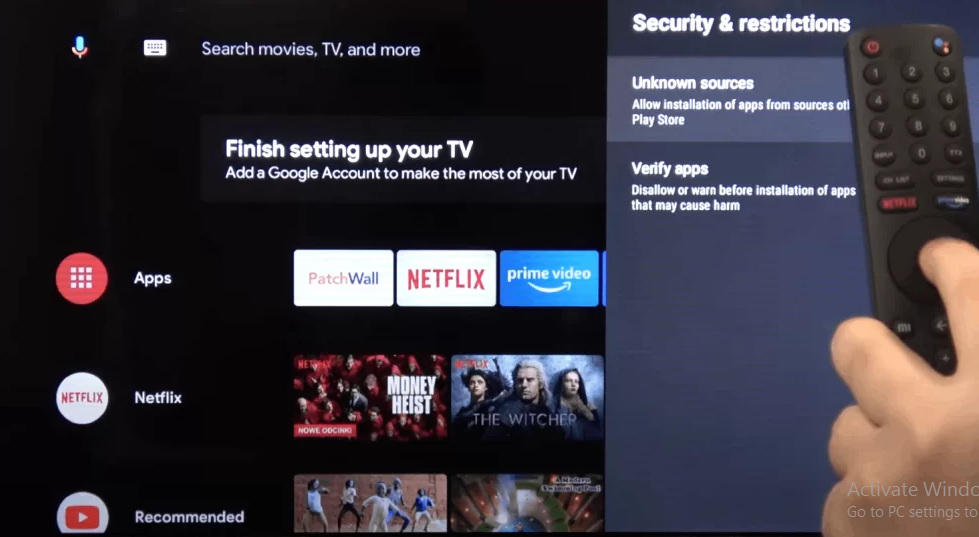
#3. Open your Windows PC or Laptop
From reputable third-party sources like Apkmirror, Apkpure, etc., download the most recent version of the GSE SMART IPTV apk file.
#4. Transfer the apk file
Transfer the apk file to the USB drive by connecting a USB drive to your computer.
#5. Eject the USB drive
Eject the USB drive after the file has been transferred, then place it in the Android TV’s HDMI port.
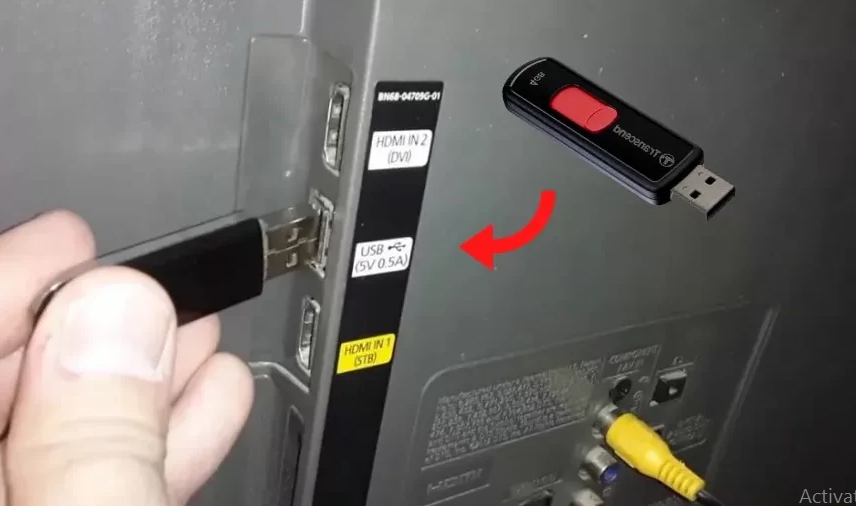
#6. Tap the apk file to install it
To install the apk file, tap the USB drive section on your Android TV. And wait for your Android TV to install the app.
#7. After installation, log in using your credentials
Watch your preferred movies and TV shows on the GSE Smart IPTV Player after installation by entering the login information for your IPTV provider.
These are the methods for installing IPTV on an Android Box. IPTV players abound in the Google Play Store. Any IPTV player of your choosing can be installed. Install and set up a VPN before streaming IPTV on your Android TV. Your data may be stolen because the majority of IPTV providers are unlawful. Therefore, utilize a VPN to shield your information from internet thieves and trackers.