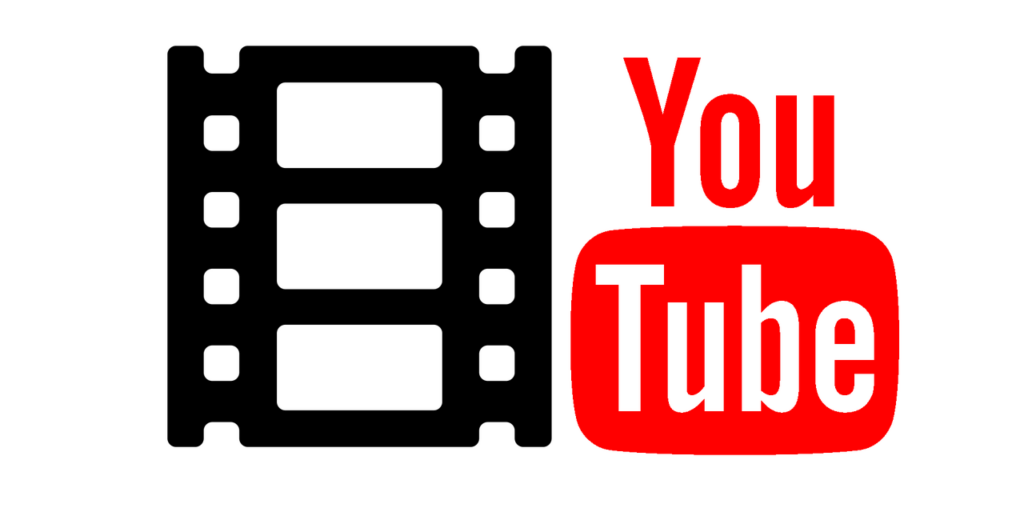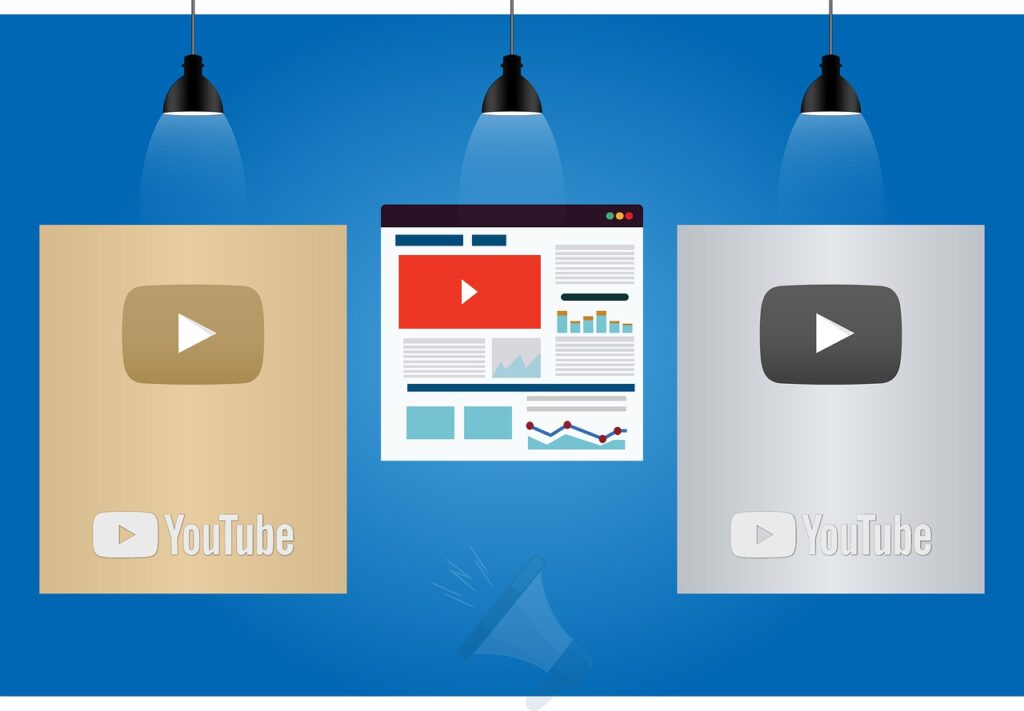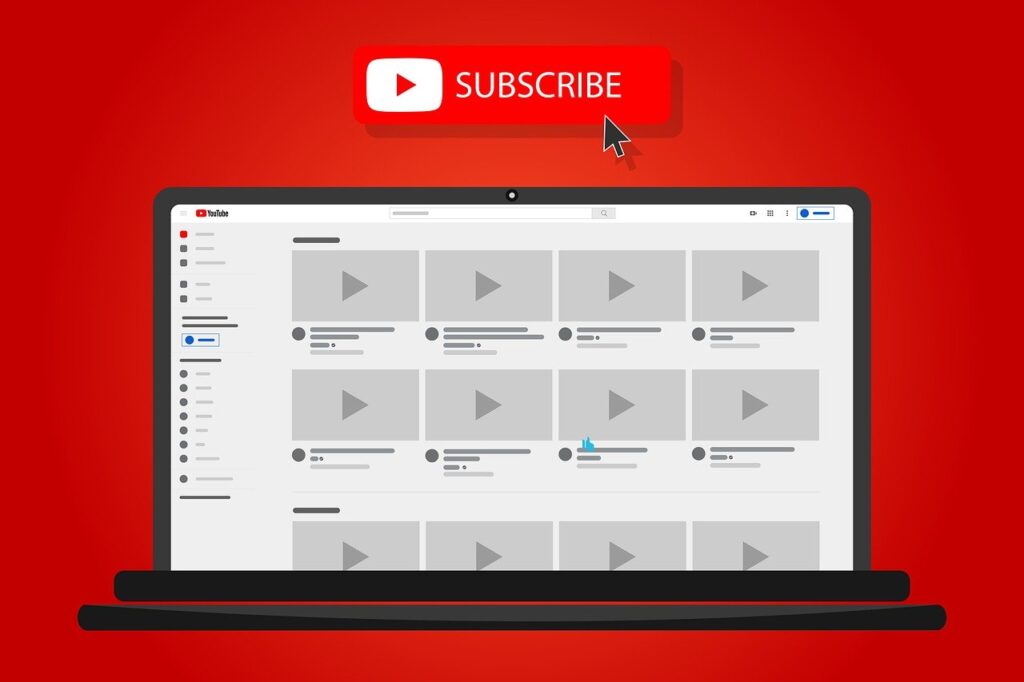IPTV is a well-liked and cutting-edge digital media system that is used to transmit television everywhere and at any time. The IPTV service uses Internet Protocol technology to offer live TV channels and to store streaming videos on a server. As a result, consumers may browse their favorite videos or rewind TV programmes whenever and anywhere they like. IPTV is available on many different operating systems, including Android, iOS, Mac, Windows, Fire TV Stick, and others. We will demonstrate How to setup IPTV on Apple devices (iPad, iPhone, Apple TV) in this article.
To know more about – How To Setup Amazon Firestick
Downloading IPTV from the App Store makes it incredibly easy to set up on iOS. On the app store, there are a ton of IPTV players. We advise using GSE Smart IPTV. The iPhone, iPad, and Apple TV are all supported by this free IPTV app. One of the top IPTV apps available in the App Store is GSE Smart IPTV. Simply follow the illustrated step-by-step instructions below to get IPTV onto your Apple TV, iPad and iPhone.
This step-by-step process demonstrates How to setup IPTV on Apple device in under few minutes.
How to setup IPTV on iPhone / iPad
#1. Open the App Store on your iPhone
Then tap the Search symbol in the bottom right corner of the screen.
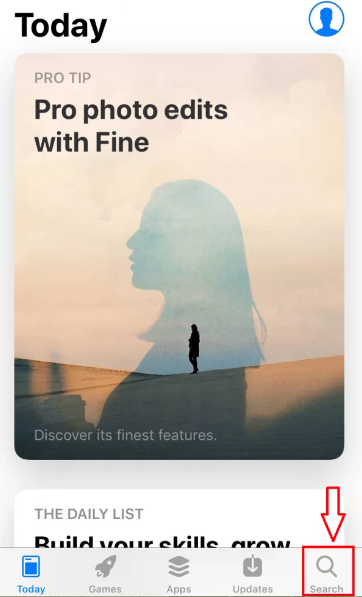
#2. Enter “IPTV” into the search bar or type “GSE Smart IPTV” and Click search
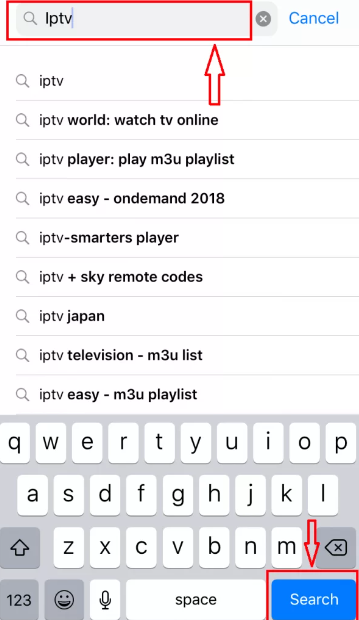
#3. Choose GSE SMART IPTV from the search results
Press “Get” to download the app on your iPad or iPhone.
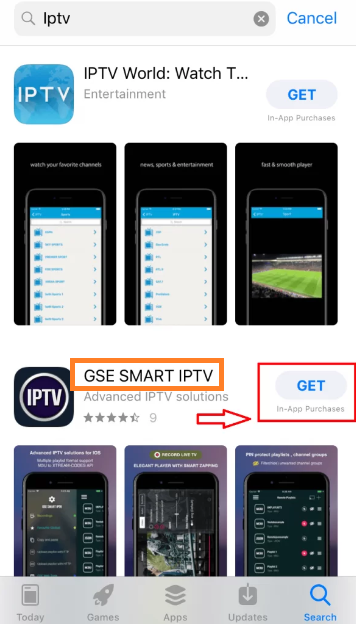
#4. Wait till the iPhone or iPad device has the GSE SMART IPTV installed
To start the app after the installation is complete, press Open.
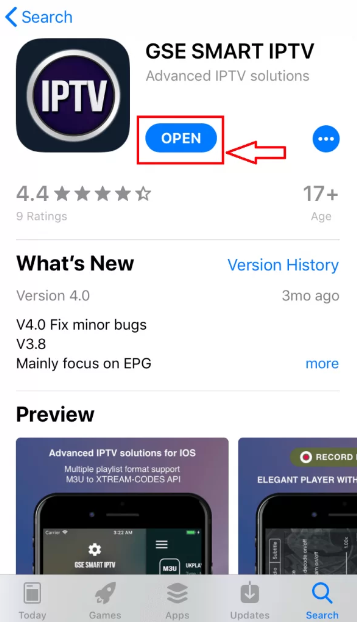
#5. The app’s terms and conditions, Click “Accept”
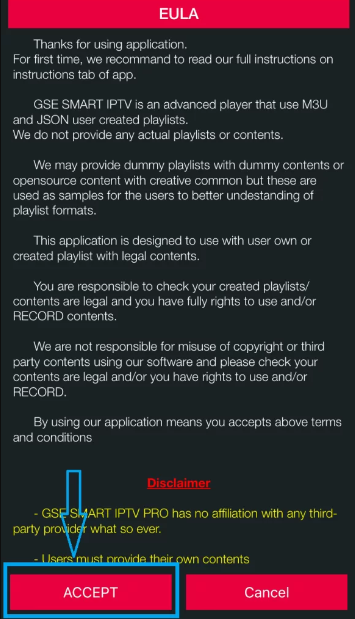
#6. In the top left corner of the screen, tap the Plus (+) icon.

#7. Select Add M3U URL
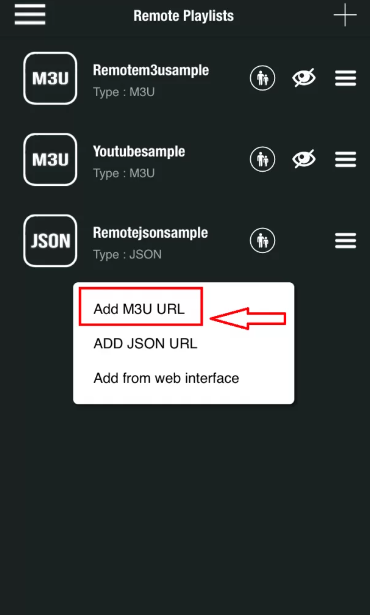
#8. Tap “Add” after filling out the m3u link
The playlist name and link that you received from your IPTV service provider should be entered. Tap Add after filling out the information, then wait while the app loads all of the IPTV channels.
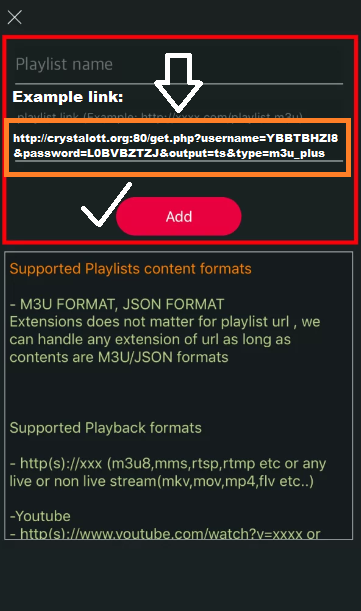
Note: There are numerous online IPTV service providers. Ensure that you choose a service with access to all the main channels. Your chosen IPTV supplier can supply you with M3U URL. We’ve compiled a list of some of the top FREE IPTV service providers to make your task easier – Best IPTV Service Providers of the Year (June, 2022).
#9. Done. The IPTV app have installed
You’ve been successful in setting up IPTV on your iPhone or iPad.
How to setup IPTV on Apple TV
#1. Turn on your Apple TV and Open the “App Store”
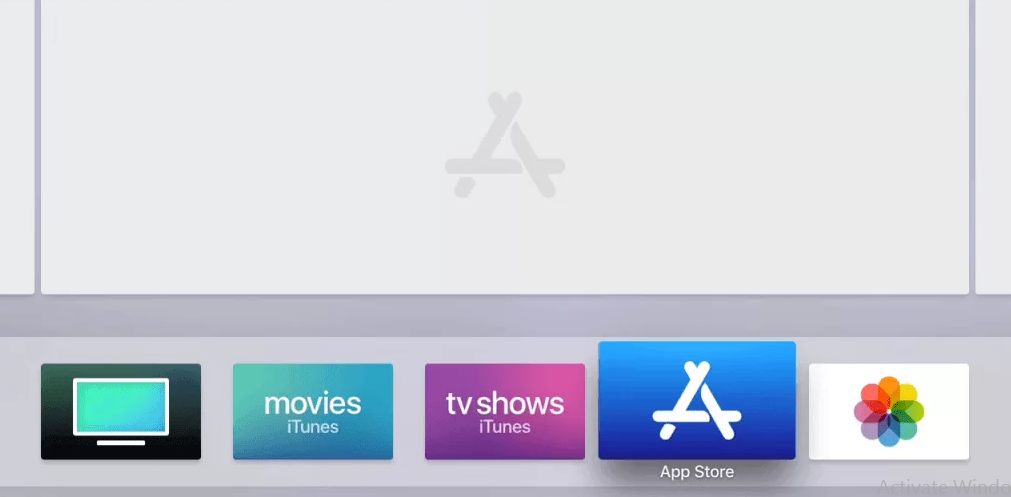
#2. Click the search box
The search bar is located at the top of the screen. Select the search box.
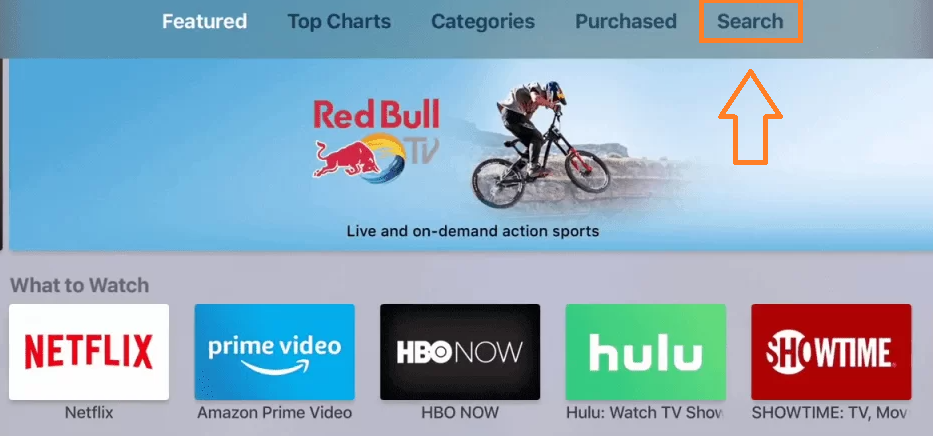
#3. Type “GSE Smart IPTV” on the search box
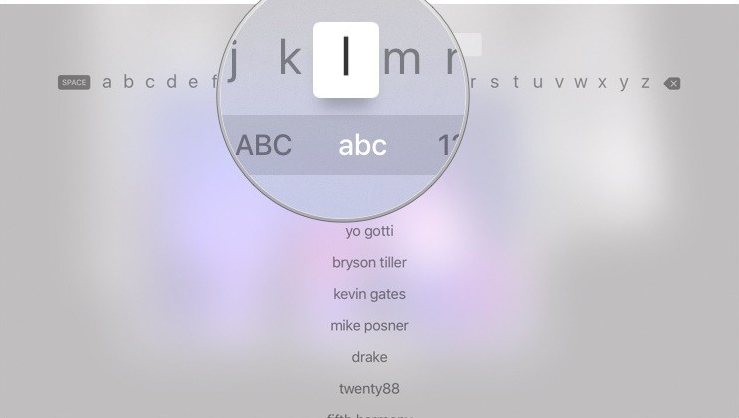
#4. Choose “GSE SMART IPTV” from the search results

#5. Press “Install” to download the app on your Apple TV
Wait a few minutes until the Apple TV has the app installed. To start the IPTV app on Apple TV after the installation is complete, Click Open. select “Add Playlist” from the menu. Then, from the drop-down menu, choose “Remote Playlist File.”
#6. Put the EPG URL and M3U Playlist URL
The playlist name and link that you received from your IPTV service provider should be entered. Click Save after filling out the information, then wait while the app loads all of the IPTV channels.
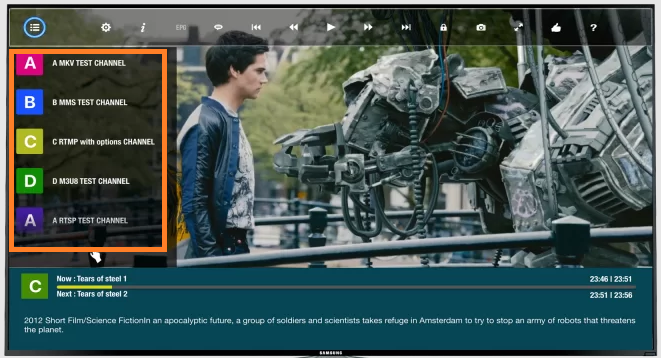
Wait until all of the channels on the Apple TV have loaded in the application. You’ve been successful in setting up IPTV on your Apple TV.
Additional Top IPTV Players for Apple Devices
- IPTV Smarters
- IPTV – Watch TV Online
- IPTV World
You may also like – How To Setup Amazon Firestick
Conclusion
This explains how to download and configure IPTV on an Apple TV, iPhone or iPad. You may view all of your favorite live TV channels whenever you want and wherever you are by installing IPTV on your iOS devices. We sincerely hope you find the information on setting up IPTV on an iOS device to be useful.