
This guide explains how to watch UFC on any streaming device, including Firestick, Fire TV, Android, and others.
Pay-Per-View (PPV) events and UFC Fight Nights fall under this category.
The following PPV event, UFC 293, will take place at Sydney, Australia’s Qudos Bank Arena on Saturday, September 9.
The main event of this UFC program pits middleweights Israel Adesanya and Sean Strickland against one another.

Alexander Volkov and Tai Tuivasa’s anticipated heavyweight fight is the co-main event.
Preliminaries for UFC 293 begin at 5 PM CDT, while the main card begins at 9 PM CDT.

Because of its inexpensive cost and capability to be unlocked, the Firestick is the most often used gadget for watching UFC and PPV events.

You can find additional information, including streaming instructions, below, along with the full UFC fight schedule, matchups, betting odds, schedules, and more.
Fans of the UFC and MMA all around the world are constantly looking for a dependable way to watch the major fights online.
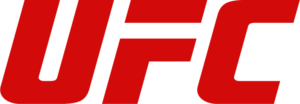
There always seems to be a catch, even though some local providers, IPTV services, and sports streaming websites could offer you bargains on pay-per-view.
These PPV “deals” frequently have exorbitant prices, blackouts, or geographical limits.
Therefore, a VPN is required to remove blocks and geo-restrictions if you are watching UFC events from a location that is not supported.
Best Providers for Streaming UFC on Firestick
You must utilize one of the services listed below that broadcasts UFC events in order to stream the fights.
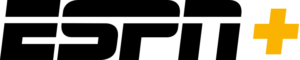
In the US, ESPN Plus makes all UFC events available for purchase.
While an ESPN Plus subscription includes access to all Fight Night events, PPV events are an additional cost.
Any device can download ESPN Plus via the Google Play, Apple, Amazon App Store, and other app stores. Refer to the simple setup instructions below for Firestick.
Quick Guide for ESPN Plus on Firestick
- You must first create an account on ESPN Plus’s official website before you can install the service on your Firestick or Fire TV device.
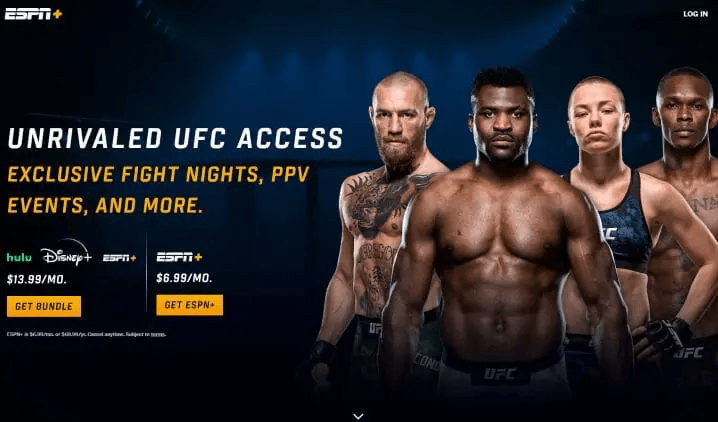
2. Hover over Find on your Firestick or Fire TV’s home screen and select Search.
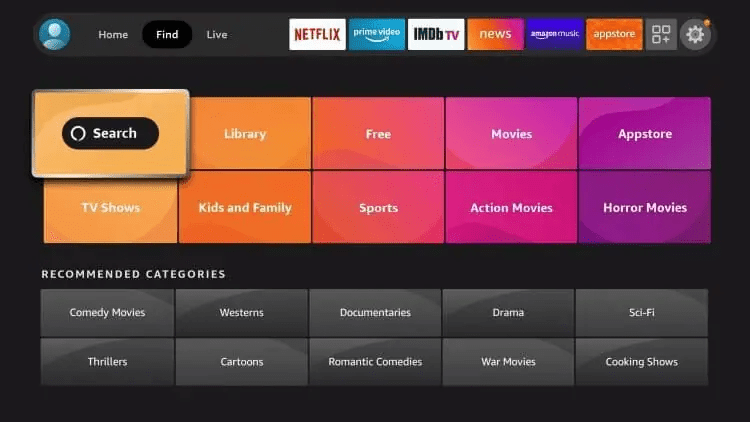
3. Type “espn” and select the first result that pops up.
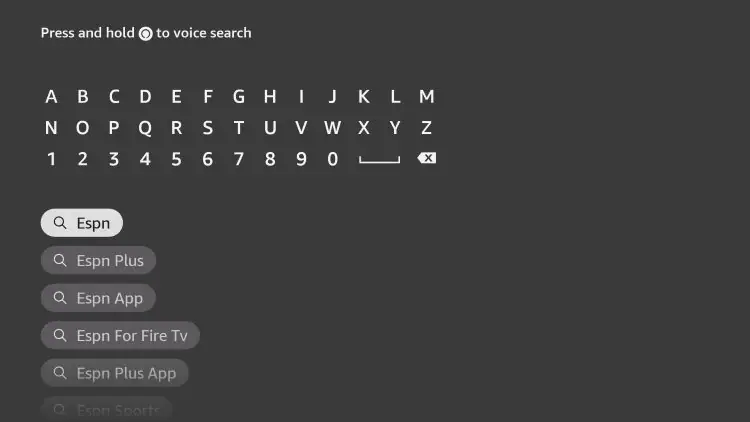
4. Select ESPN from the Apps & Games menu.
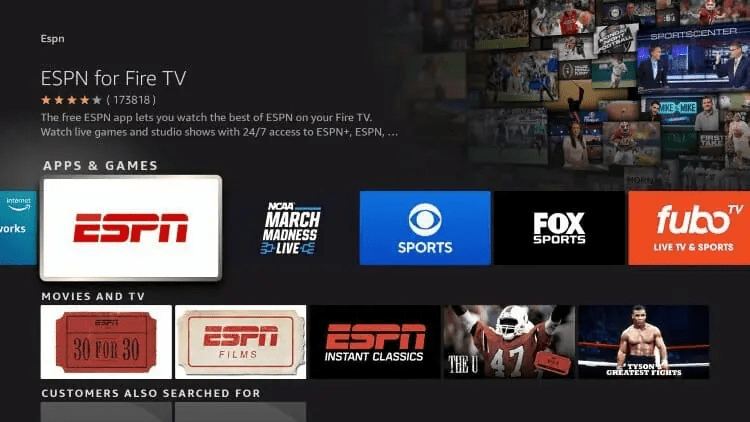
5. Tap “Download.”
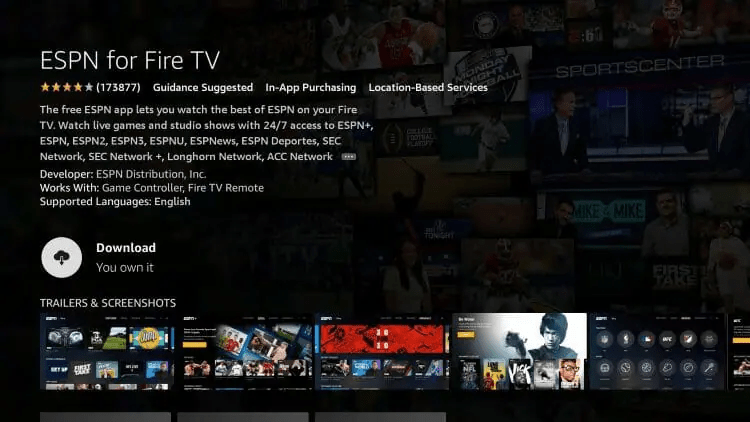
6. Click Open or continue to hold down the Home button on your remote control once this program has finished downloading.
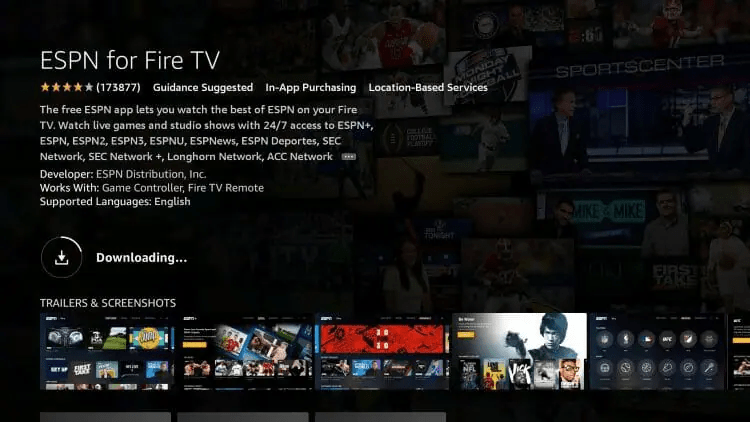
7. Start the ESPN app, then wait a moment.
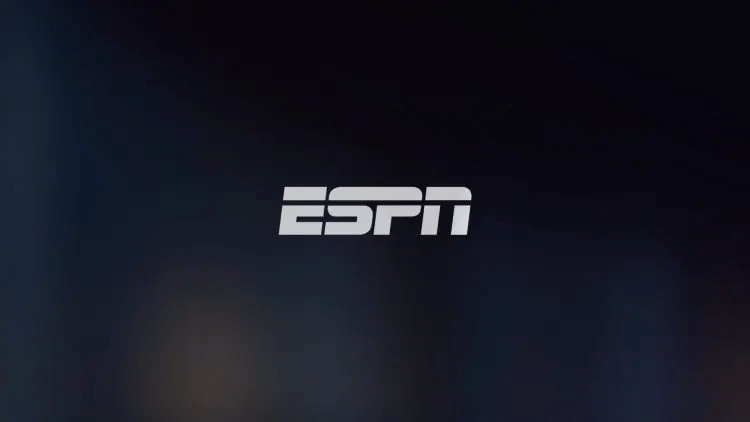
8. Open the app and select the settings button in the top right corner. Click Subscriptions after that.
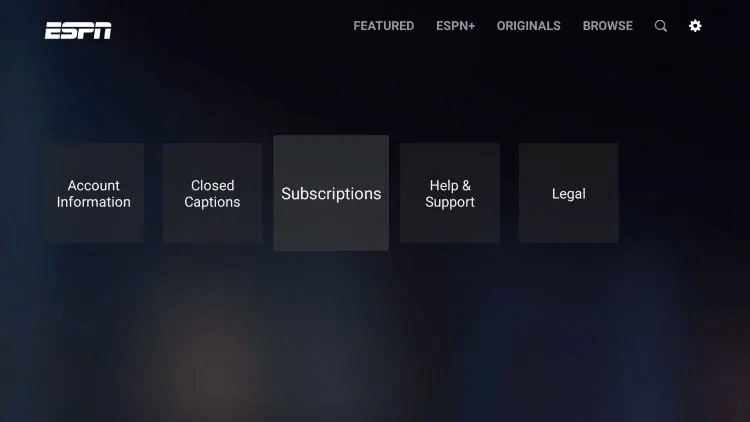
9. Choose ESPN+.
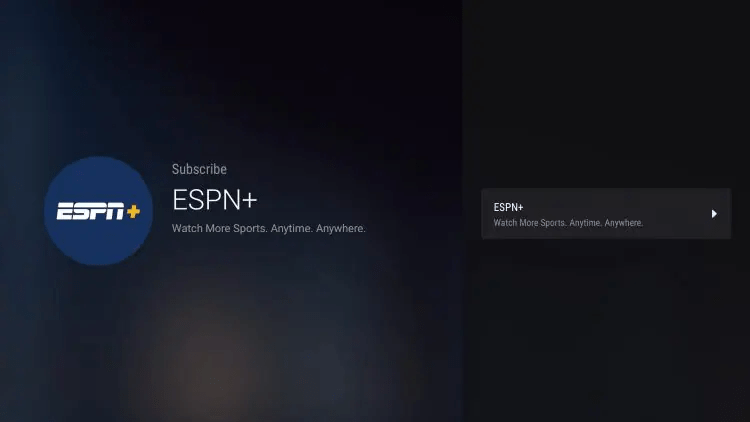
10. After that, you are taken to the checkout page where you can choose your subscription type. Select Login if you already have an account.
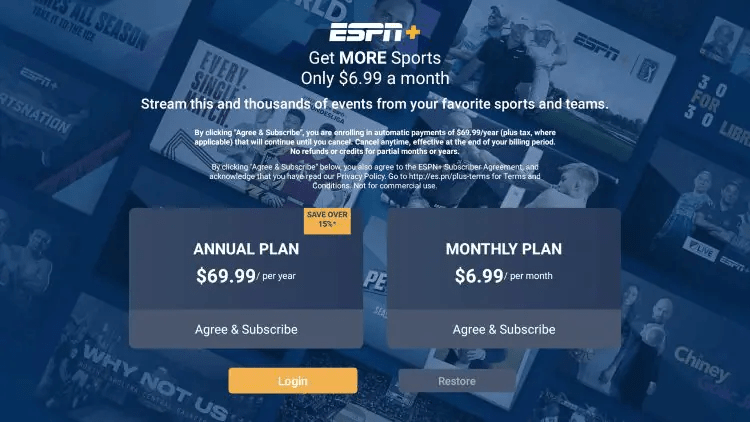
11. A code for activation is then provided. We advise you to record this.
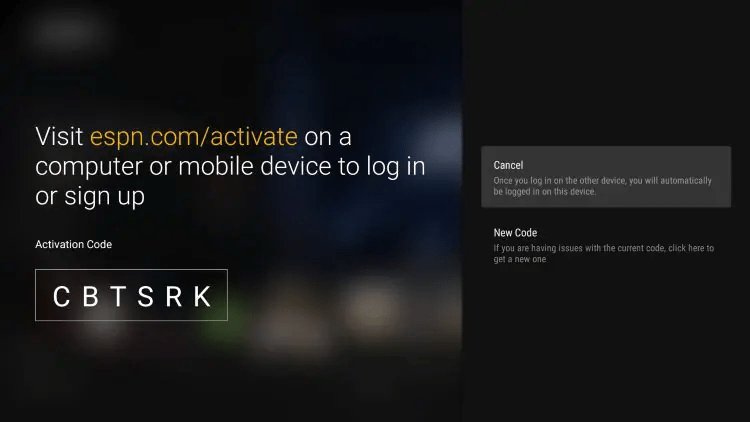
12. On a different device, launch any web browser and navigate to espn.com/activate. Enter the code that was given to you, then click Continue.
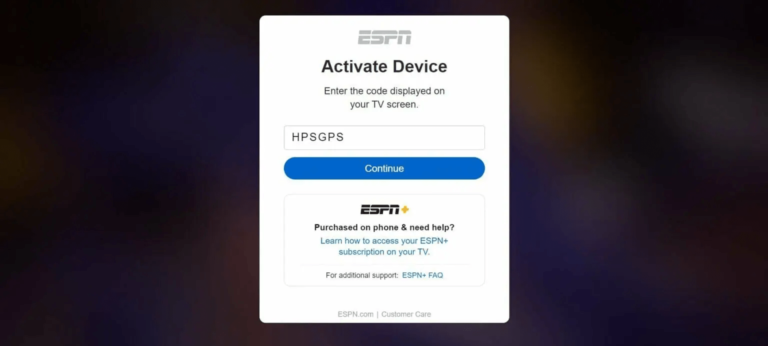
13. A notice indicating successful activation will thereafter appear.
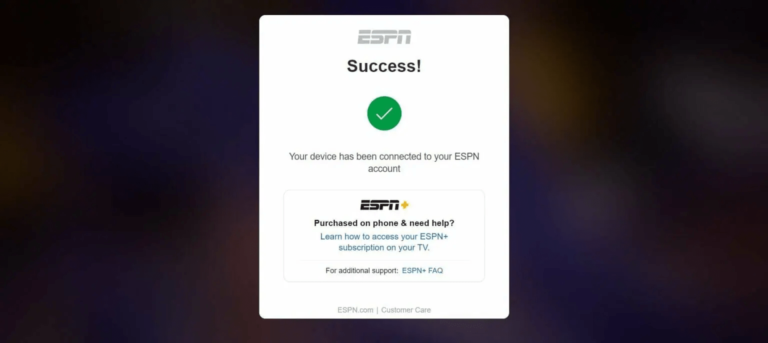
14. Click Finish after returning to your Firestick or Fire TV device.
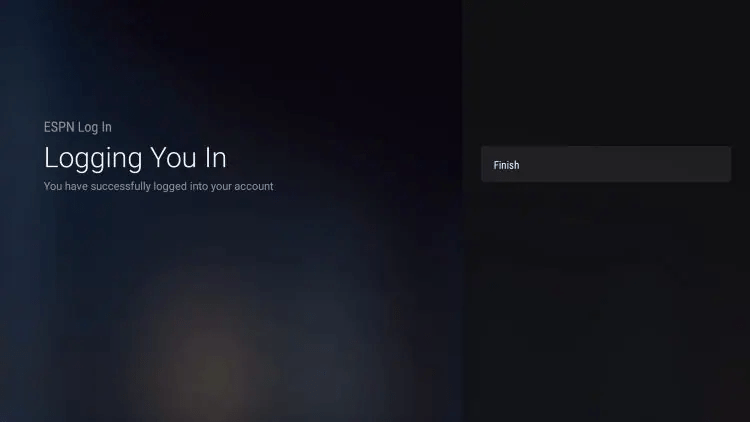
15. Press ESPN+. As you can see, it now says Subscribed.
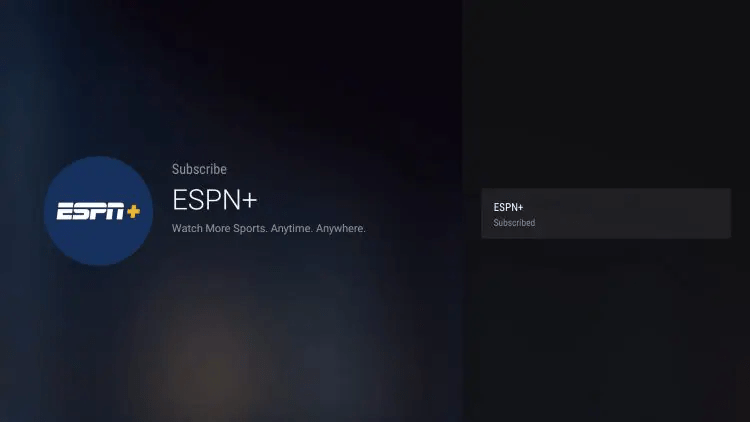
16. That is it! ESPN Plus has been successfully installed on Firestick.

IPTV Wire Tip: To unblock your “geo-location” and stream this UFC event if you are in a region that is not covered by ESPN Plus or another, use a VPN.

![Best Free Sports Streaming Sites [No Buffering]](https://bestlearningacademy.com/wp-content/uploads/2023/09/Best-Free-Sports-Streaming-Sites-No-Buffering.png)