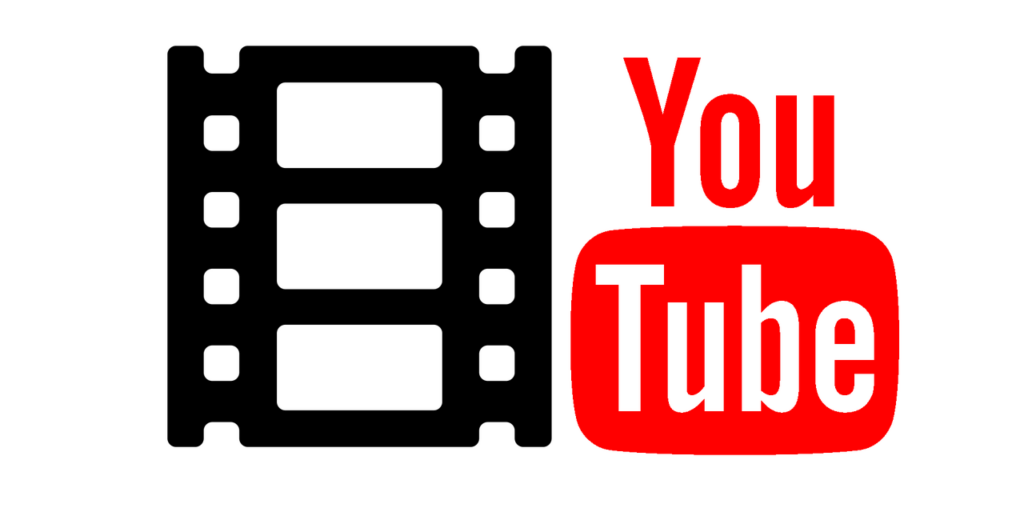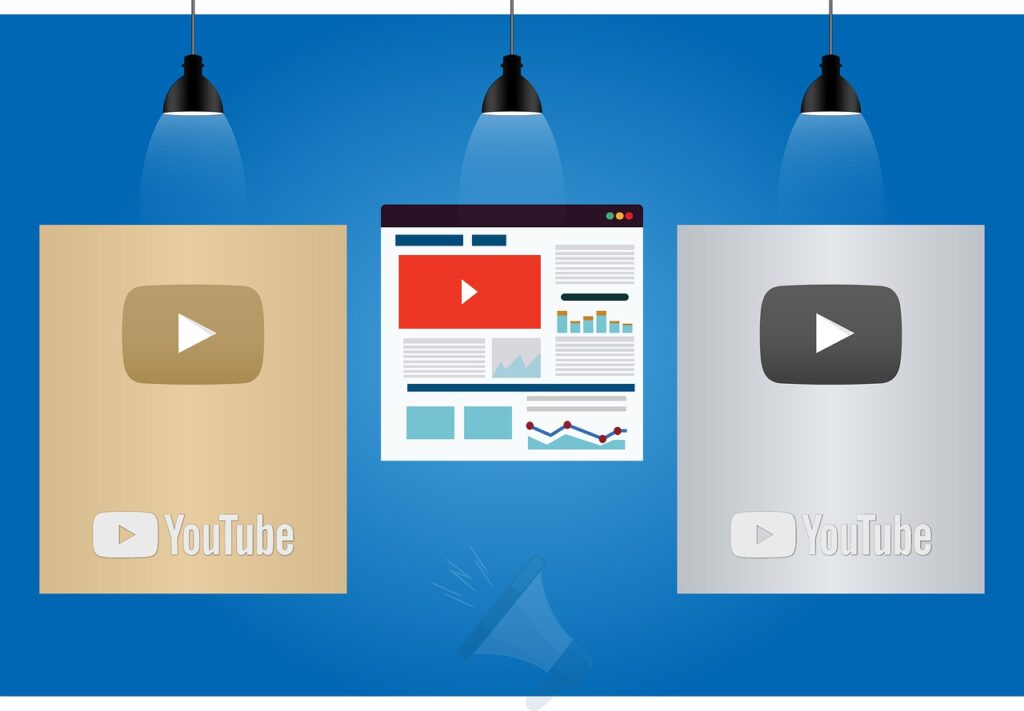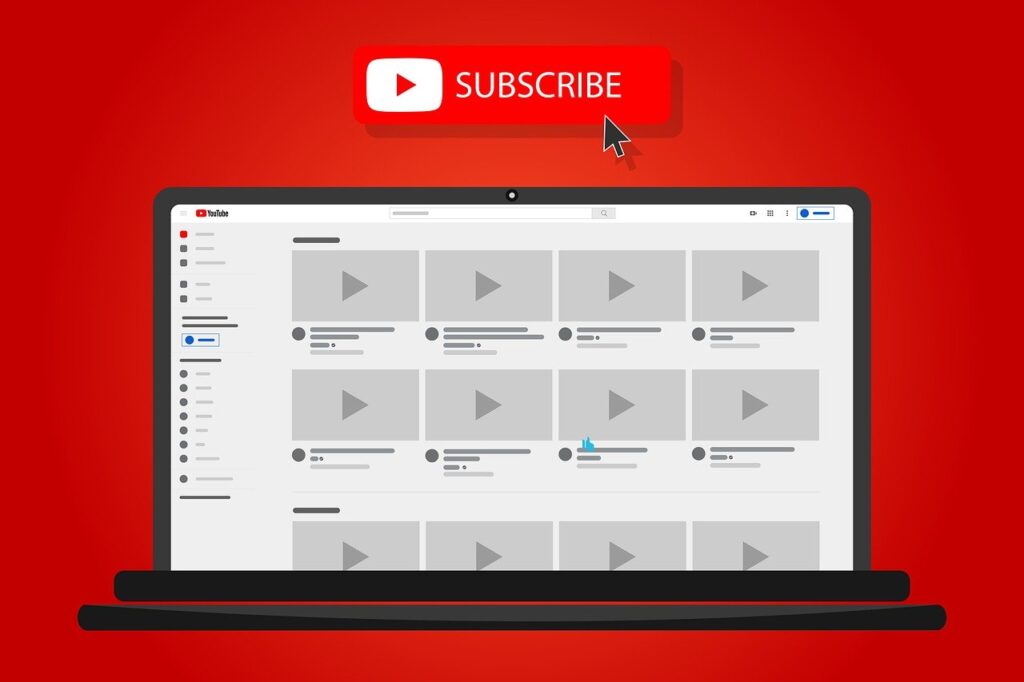Game streaming has grown a lot lately, and so have our concerns about the security of our data, right? Discord has created a feature that does just that: ensure the safety of your data while you stream online, called Discord Streamer Mode.
It’s a great feature to keep you safe, but it’s also the perfect feature to keep your community closer. With Discord Streamer you can create a real community of people who follow you, for example on your Twitch channel.
Here users can exchange ideas and chat, reinforcing the feeling of togetherness of the community, even when offline.
Discord has gained a lot of popularity as a communication platform for gamers, since the focus of its creation was exactly the interaction and communication between users.
With more than 150 million active users per month, it is a very popular channel among gamers, as it offers the possibility of integrating with some gaming platforms and providing voice interaction and chats between players.
With the Streamer feature you can also have moderator rooms, protected live rooms, customize chat rooms, and much more on Discord.
Read on if you want to know more about how it works and how to activate the Streamer mode in your Discord.

What is Streamer Mode on Discord?
Imagine that you are playing a game and a personal notification appears on your screen, at that moment, everyone connected to you can access that notification, and that is not a smart option, right?
With Discord Streamer Mode, your personal information is protected while you have this feature enabled and you are streaming games online or through Discord.
In addition, your personal settings details and notification sounds will also be protected and hidden in your app account.
Below we show you each of the elements that you can hide with the Discord Streamer Mode:
1 – Personal information
Once you activate the streamer mode, your email, username, connected accounts and notes will be hidden by the platform. In this way, your information will be safe, without running the risk of accidentally revealing it during the transmission of your games. Thanks to this feature, your friend request box will also not be filled with requests from viewers.
2 – Invitation Link
That strangers enter your server for a small mistake is not a very good idea.
Discord Streamer ensures that if you are a server owner, or moderator, invite links to your server are not exposed to random users.
TIP: Learn how to create a server on Discord in this article . Instead of the invitation code, the app will only display three dots when the feature is activated. The invitation link will appear with the message “Hidden. Use the Copy Button” if you have Discord Streamer Mode enabled.
3 – Sounds
Message notifications may annoy some users. Luckily, this mode ensures that your viewers don’t have to listen to the app’s pings while you stream your games online. There is also the possibility of activating a button to deactivate the sound effects, and we will talk a little more about it below.
4 – Notifications
As well as sounds, you will also be able to hide app notifications during online streaming, which will contribute to a smooth gaming experience. Now that you know the functions that you can hide with the active mode, it is worth noting that it is not available on mobile. Therefore, you will not be able to use the feature on Android and iOS, only on PC.
How can I enable Discord Streamer?
To enable streamer mode, open the app on your computer and follow the steps below:
1. Click the gear (settings) icon in the bottom left corner of the home screen to access your account settings page.
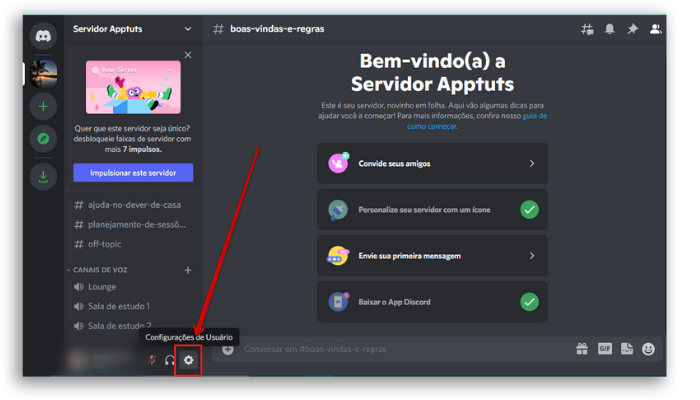
2. In the left sidebar, scroll down to “ Application Settings ” and select “ Streamer Mode ”.

3. In the center of the screen you will have the information about this function. Simply activate and leave the button “ Activate Streamer Mode ” green.
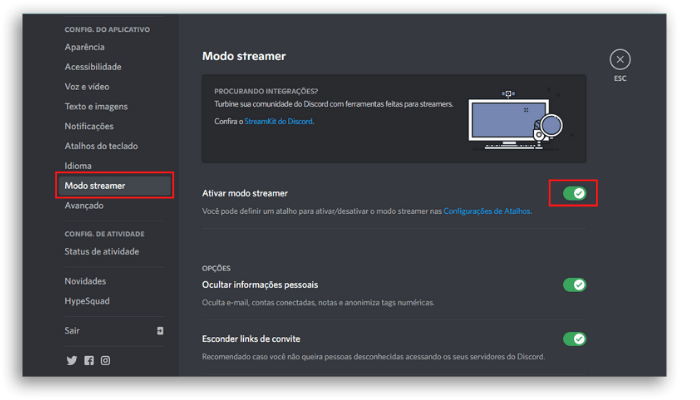
4. Further down this same screen, there is a section dedicated to “ Options ”. ” of the Streamer mode. This allows you to control what is hidden when you are broadcasting on Discord. You can choose to show or hide personal information, invite links, and disable sounds and notifications from their dedicated buttons.
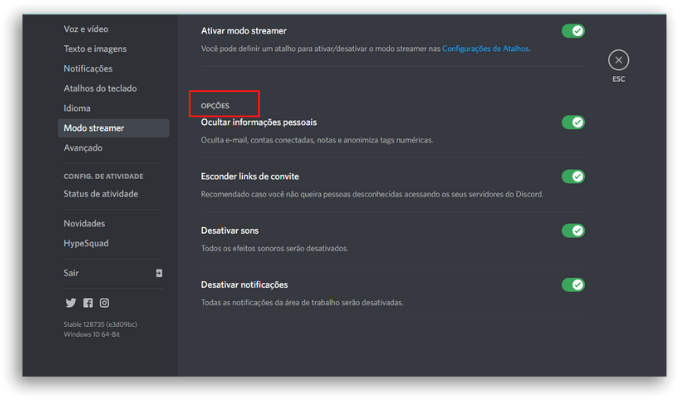
Well, now you can feel more secure with your information. However, if you want to disable the mode, here’s how to do it.
Disable Discord Streamer Mode
The easiest way to disable Streamer Mode is through the notification banner, which is located at the top of Discord.
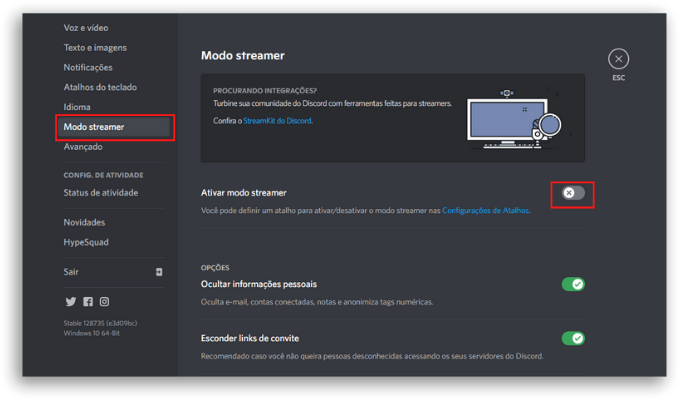
However, if you have discarded the banner, don’t worry, it is very easy to deactivate the function: select the gear icon in the lower left corner of your home screen and return to the Streamer Mode activation window (steps 1 and 2 of the Activate Streamer Mode step). Now, disable the “Enable Streamer Mode” button.
Streamer Mode is now disabled on your Discord account.
Ready to turn on Discord’s Streamer Mode?
If this article was helpful to you, so share with your discord friends and start exploring the platform now.
Enjoy and also read:
- Blockchain Technology – everything you need to know
- Digital entrepreneurship: what it is, reasons to invest, how to start
- The Power of Instagram Marketing: How to Drive More Sales
By Best Learning Academy Team