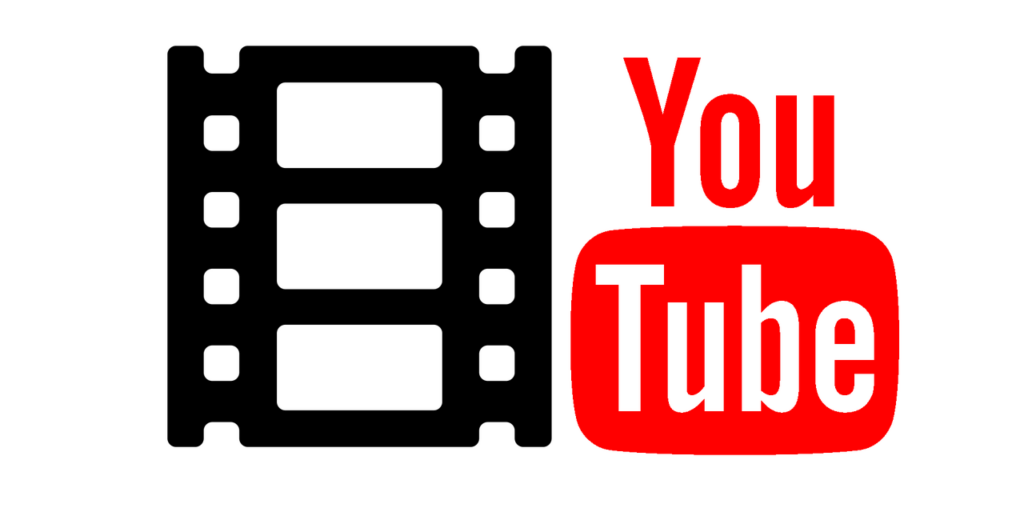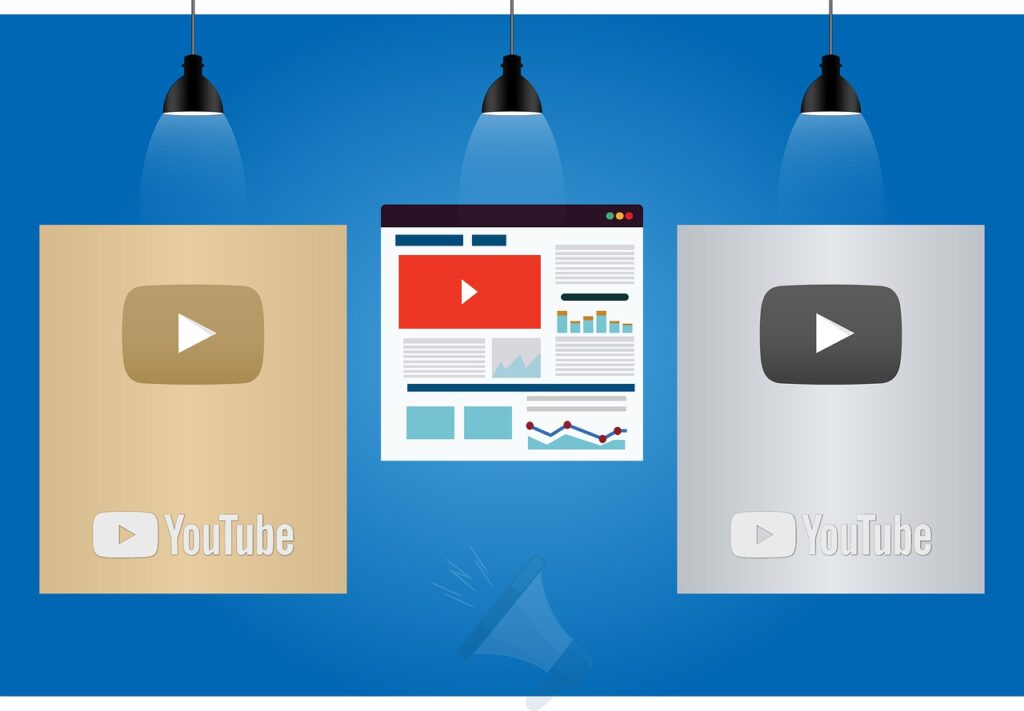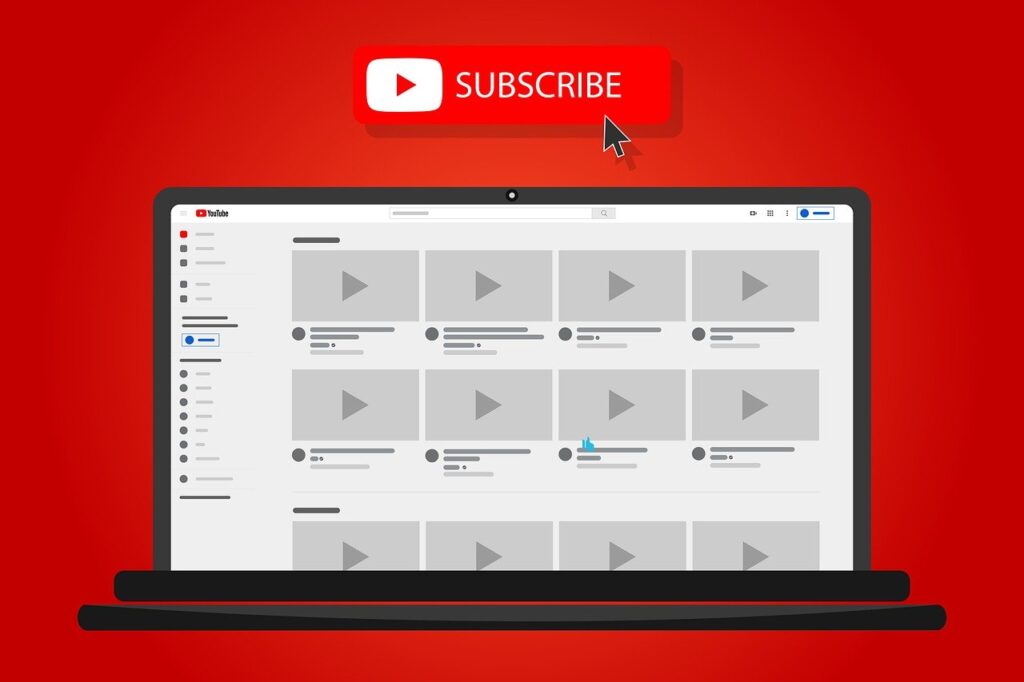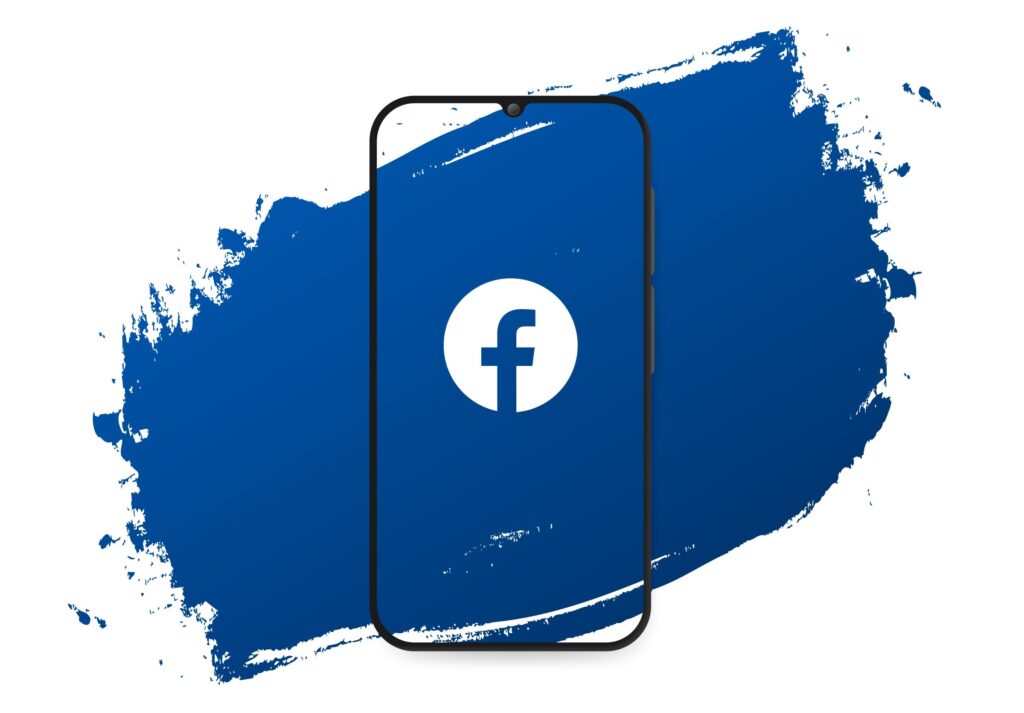
Learn how to turn on Facebook birthday notices and alerts and not miss any more dates.
If it’s hard to remember all your friends’ birthdays then knowing these tips can save you from forgetting and getting that scoop.
It’s okay that you can find, and access, this option in a section of your feed whenever you want, but nothing like a reminder not to miss special dates, right?
Now, if it’s the opposite that has happened to you, that is, Facebook didn’t notify your friends on your birthday, we’ll explain what to do too.
Follow the steps below and turn on Facebook Birthday Announcements.
How to enable Facebook Birthday Announcements?
As we explained above, by default Facebook keeps a section in your feed where this information is available for you to look at.
You can access this information on your page by clicking on “ Events ” and then on “ Anniversaries ” to see all recent anniversaries and those still to come.
However, if you don’t always want to enter this section, and prefer to be alerted daily, follow the paths below and don’t miss the important dates of friends and family.
It is worth remembering that these settings can be performed in the application and in the desktop version of the social network.
However, as each one has a specific path, we are going to show you the two ways to turn on Facebook birthday notices and notifications.
Activating via desktop
Go to your profile and click on your photo in the top right menu.
Then select “Settings & Privacy”
Now click again on “Settings”
Then select “ Notifications ” from the left menu
At this point, a menu with several options for notifications will appear on your screen. Scrolling down, look for “ Birthdays ” and there you can activate (leaving in blue) the notifications you want to receive.
Enabling Birthday Announcements on Facebook from Mobile
If you want to perform this operation through the application on your cell phone, follow our steps below.
A caveat is worth mentioning here, as the beginning of the process seems kind of hidden and difficult to find, but we will guide you easily.
Open the app on your smartphone and click on your profile picture. Then select “ Settings and Privacy ” just like we did in the desktop version.
Now, however, comes the crucial difference of the location of the feature to change notifications.
Under “ Profile ” select “ Profile Settings “.
Next, in “ Notifications ” click on “ Notification settings ” and, now, the path is similar to what we did on your desktop.
You can search for and select “ Birthdays ” in this menu, and in the next window, enable how you want to receive notifications.
Drag to the side and leave in blue how you prefer to receive notifications of your friends’ birthdays on Facebook.
Once you’re done, log out and you’ll have notifications active. However, if your date of birth is not active, let’s see below how to make it visible so that your friends can congratulate you on your birthday.